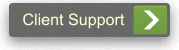Error Correction
Purge Delayed Items vs. Purged Items:
Each office has an install option, which defines the number of months to keep an item available to show on the payment screen. This is usually set to 6 months. This means that these items will reappear on your payment screen by doing a “U” at any menu and setting the “Include Purge Delayed Items” option to (Y)es before going into payment entry. Once the paid off item is over 6 months old, you may reactivate the item from history. (/EHIS). At this point, it will be visible on the payment screen.
Payment And Adjustment Posted To Incorrect Line Item:
1. The first information you will need are the payment amount, adjustment amount and adjustment code that were used when you posted to the incorrect line item. Go to Display Patient Date (F9), select Open Items and press enter on the item that was incorrectly posted. Record the Payment amount, adjustment amount and adjustment code.
2. Go to Payment Entry and do a negative payment from the original source of the payment. (i.e. Insurance or Patient). Post the negative payment to the line item previously posted in error. Post a negative adjustment to that same item using the adjustment code previously posted in error and place a 2 on the last line of the screen to transfer responsibility back to the insurance company (or Patient) that is responsible for payment. This will return the line item to the way it looked before it was posted incorrectly and the original payment amount will now be in unapplied credit.
3. Post a payment from Source: unapplied to the correct line item.
Payment and Adjustment Posted To Wrong Account:
1. Follow instructions 1 and 2 from previous example to correct the line item on the account posted to in error. This will leave the original payment amount in Unapplied Credit.
2. Move the unapplied from this account to the account the payment should have been posted to. To do this, do a Type: Refund, highlight the line you want to move to another account. Press enter to mark the item then process. Your cursor will drop into the field next to the refund code. Press ? and select 97 Account Transfer From. A message will appear asking you to confirm the transfer amount to another account. Answer Y and press enter. Press enter until you have filled the screen and press process. You will get a message telling you it is returning to patient retrieval for the account you want to transfer this money to. Enter the account number or patient name and press enter until you receive the message “Transfer of $$$ from account number XXXX complete”. At this point you have moved the original payment from the line item on the incorrect account into the Unapplied of the correct account.
3. Do a Payment from unapplied to the correct line item.
How To Post An Eob In Which An Amount Was Withheld:
1. Identify the reason that money is being withheld. It will be because they previously paid you for a patient they should not have paid you for in the past. You must reverse the payment and adjustment on this account before you are able to post the EOB and be in balance. Follow steps 1 and 2 of the “PAYMENT AND ADJUSTMENT POSTED TO INCORRECT LINE ITEM:” on page 1. This will put the withheld amount into unapplied of the patient that they are taking a payment back from.
2. At this point, you will need to decide which account or accounts to transfer this unapplied to. Mark your EOB on which account you have transferred the unapplied to so you will know to do a Payment From Unapplied when you get to it on the EOB. In some cases you may need to split the unapplied up to several accounts. Follow Step 2 of PAYMENT AND ADJUSTMENT POSTED TO WRONG ACCOUNT to transfer the unapplied credit from the account withheld from to one (or more) accounts on the EOB.
Charge Posted To Wrong Account:
1. You must reverse any payment an adjustment posted to the line item. Follow steps 1 and 2 of “Payment And Adjustment Posted To Incorrect Line Item:”
2. Refund the Insurance Company.
3. Void the Charge by selecting Type: (V)oid on the payment screen. This will take the line item out of the patient’s procedure history.
Items Billed To Incorrect Insurance Company:
1. Go to /EPAT and add the correct insurance information.
2. Go to /PAY select (A)djustment, (0) dollar amount, select line# or #’s, select R for rebill, press enter until you fill out the screen and press process.
3. Select (A)djustment, (0) dollar amount, select line # or #’s, select (2) to transfer responsibility to the correct insurance company.
How To Handle Collection Payments:
This depends on how you handle the collection accounts. There are two methods: If you adjust off the account balance when you turn the account over to collection there is no line to apply collection payments to. Add a procedure code called “COLLECT” and post a zero charge to the account. Do a negative adjustment (Coll Recoup) for the amount the agency collected. Do a Payment from other for the amount of the check received. Do a positive adjustment (Coll Expense) for the amount the collection company kept of the payment.
If you carry the account balance on you’re a/R even though the account has gone to collection: apply the payment to the line item(s), then do an adjustment to the line item(s) for the collection agency’s share to keep the account balance correct.
Interest Payments From Medicare:
Because the interest received from Medicare is for the doctor’s office and not for the patient, most users do not post it in the patient’s account. Instead they create an account called Medicare Interest and post a procedure with a zero amount called MEDINT. The interest payment is made against this line item and a negative adjustment is made to bring it back to zero.
Capitation Checks:
Each month as you receive a capitation check, you would post a zero charge using procedure code CAP. The capitation payment is then made to the line item and a negative adjustment to zero the line out. Each month you may post to the same line.
Hurricane Preparation Guide & Tips
This guide is intended to provide instructions to users for securing and protecting their personal computing assets during a hurricane event.
NDC Billing Instructions - Medical Manager
NDC Billing Instructions - Medical Manager. A brief message on how to bill using Medical Manager.
Medicare Payment Reductions
Medicare Payment Reductions: The E-Prescribing Penalty and the Sequestration Penalty.
Period Close with Purge Checklist - Medical Manager
The following check list should be followed to properly close out each month Except for the last month of your fiscal year. Do not run a monthly close if this is the last month of your financial year. You must run the yearly close with purge.
Yearly Close Checklist - Medical Manager
With the year coming to a close, it’s time to think about year-end system procedures. The most important of which is to make sure your system date is changed correctly to reflect the New Year. Here is a checklist of the reports we recommend you run at the end of December, if December is when your fiscal year ends.